One of the less enjoyable aspects of apiman is the manual addition of an API that you wish to manage. And if you have a bunch of APIs you want to manage, you can either use the apiman REST interface to script the creation of them, or else you’re stuck manually entering them into the UI.
However, if you take advantage of the new API Catalog feature, things might get a lot easier!
Why Import an API?
By using the new API Manager to import an API rather than manually creating it (typically via the "New API" button in the UI) you can more quickly and accurately add an API to apiman. Importing an API from the API Catalog means that it will be created in apiman pre-configured with the endpoint information and some other relevant details. This can obviously save you some time, and make the process of managing your APIs a bit more streamlined.
Browsing the API Catalog
The long-term goal for importing APIs is to be able to import from multiple different sources, including:
-
Swagger
-
WADL
-
RAML
However, we currently only support importing APIs from an apiman API Catalog. I’ll talk more about how to configure the API Catalog later in this post. First, let’s focus on how to use the API Catalog.
The most user-friendly way to use the API Catalog is to browse it! This can easily be done by clicking the "Browse available/importable APIs" link on the API Manager’s dashboard page.
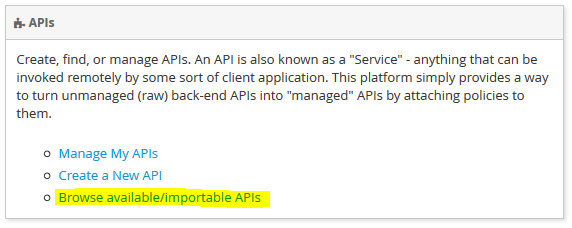
Once you click that link, you’ll be taken to the (very nice!) API Catalog Browser UI page. Have a look, it’s actually pretty slick:
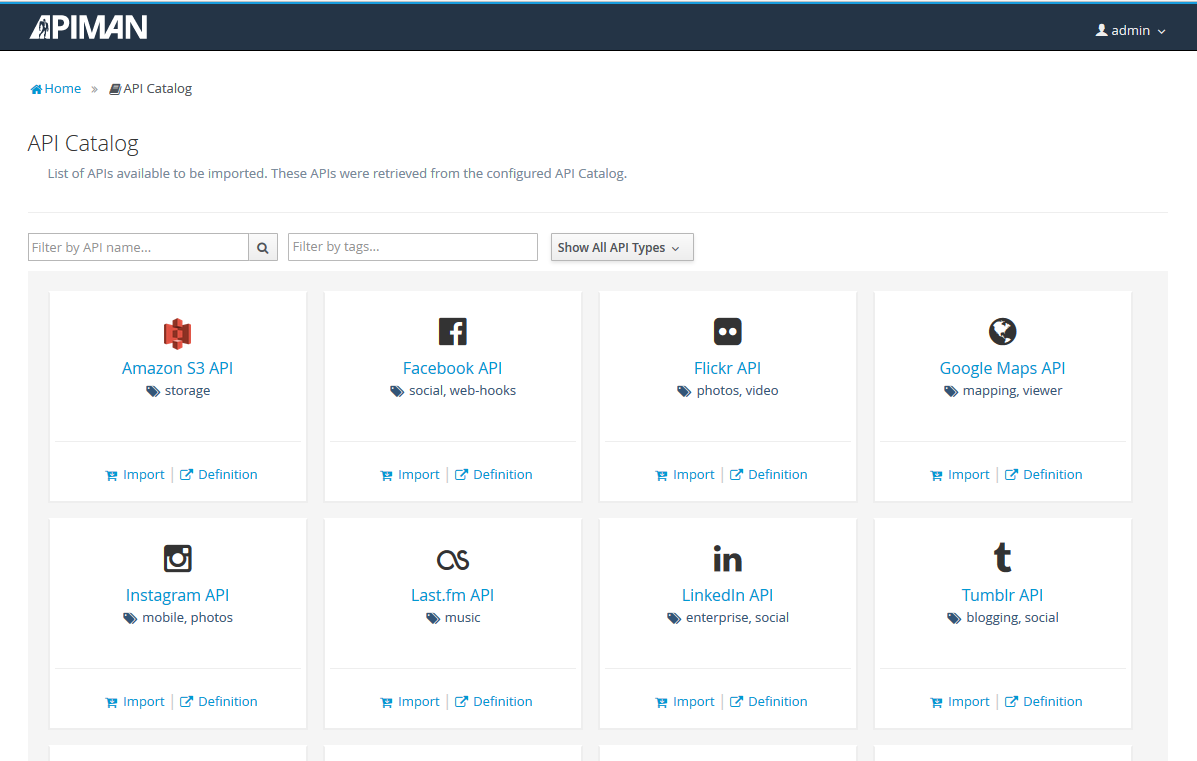
From this UI, you can filter the APIs available to be imported, find the one you want, and easily Import it into one of your Organizations. You can easily filter by name, type, or tag - the hope is that you can quickly find the API you want to import. Once you are ready, simply click the Import button on the API card, which will result in the following dialog:
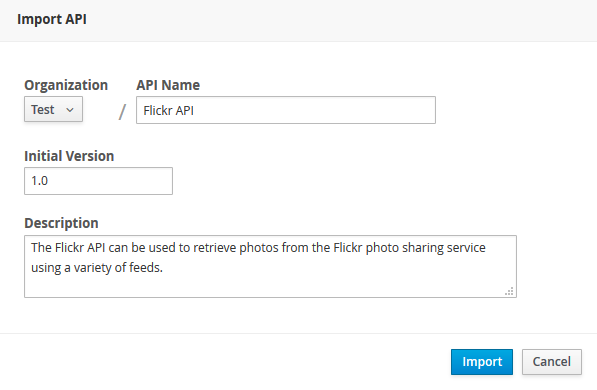
After completing the information in the dialog, the API will be imported, and you will be redirected to the newly imported API.
Importing Multiple APIs
Another way to import APIs from the API Catalog is to use the Import API(s) Wizard interface. You can access the Import API(s) Wizard by clicking on the Import API(s) button from within a particular Organization:
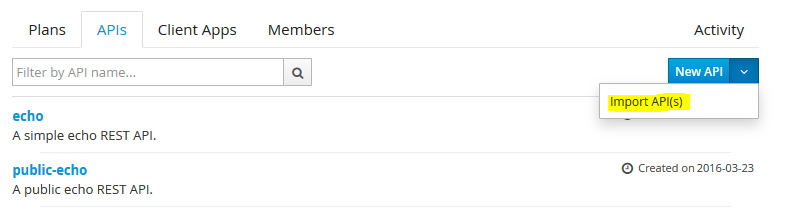
This wizard will allow you to import multiple APIs into a single Organization. Follow the wizard’s steps to find the APIs, choose them, configure some settings, and then import them. Here are some screenshots, since pictures are more powerful than words (although the pictures do contain some words):
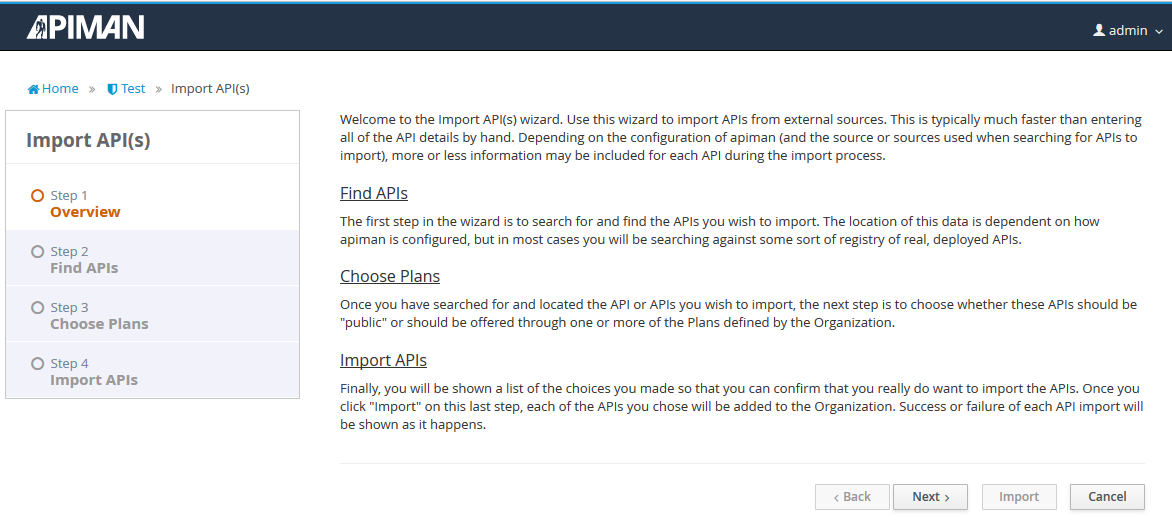
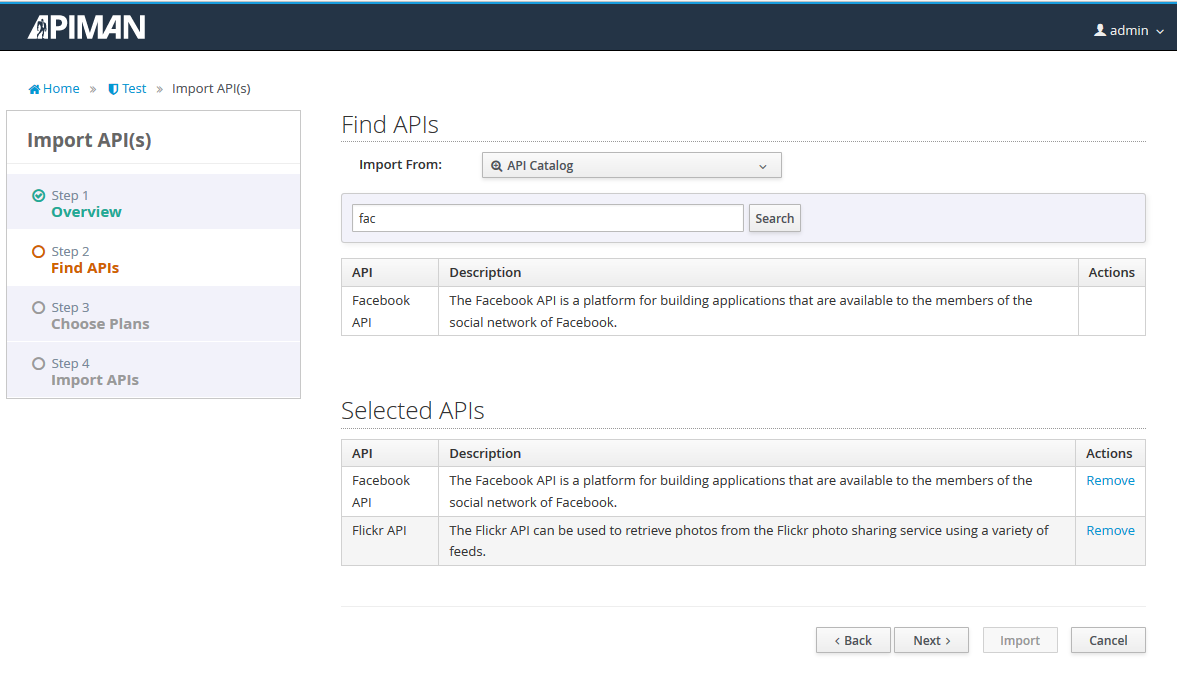
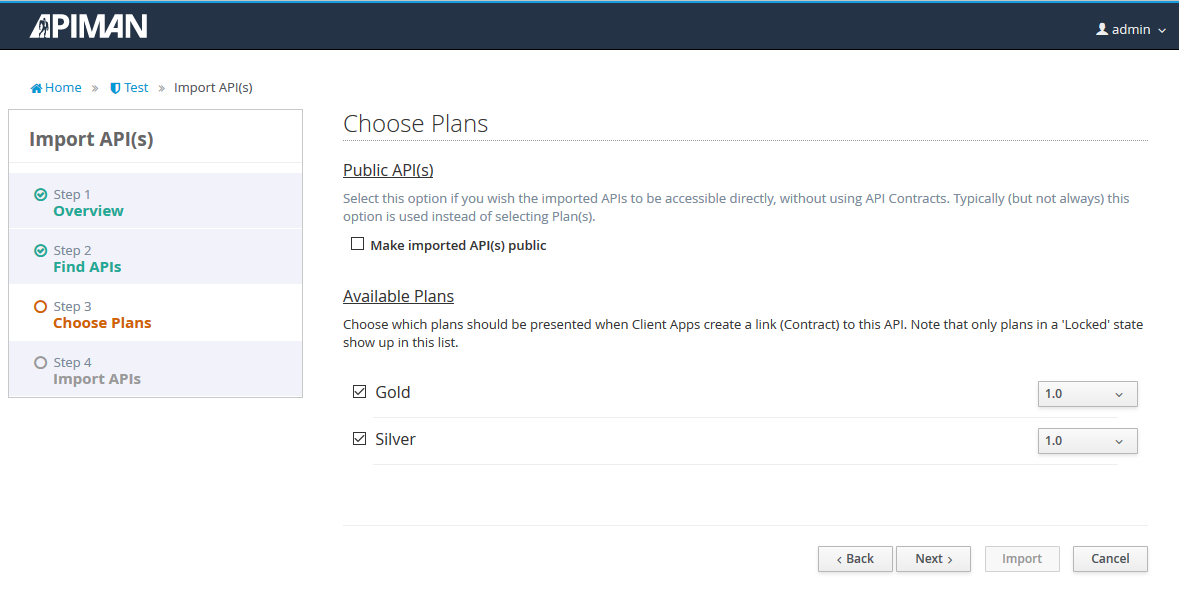
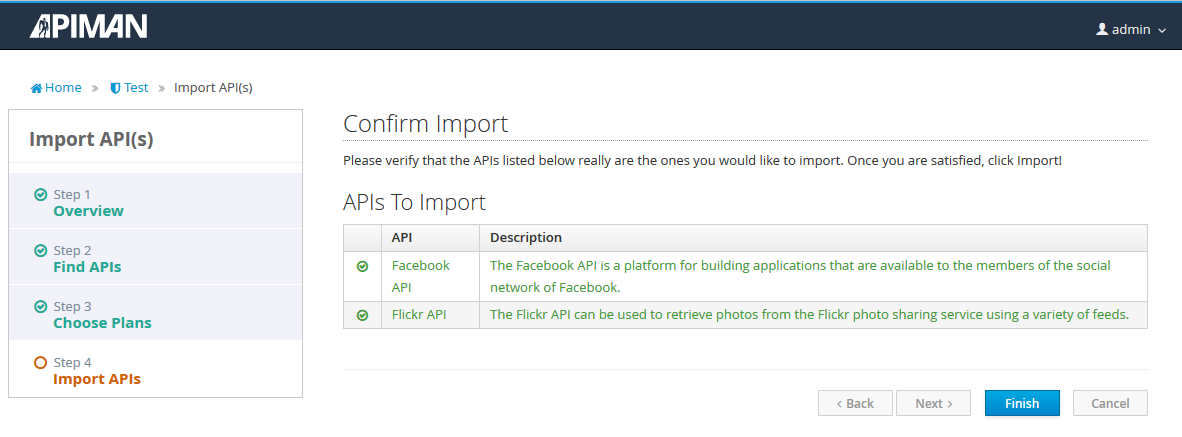
As you can see, the Import APIs Wizard is a nice way to find and import multiple APIs all at the same time, all into the same Organization.
Customizing the API Catalog
At this point you may be asking yourself how your APIs might come to be listed in the API Catalog, rather than Flickr and Facebook. That’s a great question, and we actually have two answers to it. First, you can provide a simple JSON file that contains all of the APIs in your enterprise (along with optionally any other external APIs you might want to potentially import). Second, you can actually provide a fully custom implementation of the apiman IApiCatalog java interface and contribute it via an apiman plugin!
Providing a Custom API Catalog File
The easiest way to include your own APIs into the catalog is to provide your own custom API Catalog JSON file. The default API Catalog implementation simply reads the API information from a JSON file (with a custom format specific to apiman). An example of the format of this file can be found here:
Once you create your own file, you will need to make it available to apiman by configuring it in the apiman.properties file:
apiman-manager.api-catalog.type=io.apiman.manager.api.core.catalog.JsonApiCatalog
apiman-manager.api-catalog.catalog-url=https://rawgit.com/apiman/apiman-api-catalog/master/catalog.jsonSimply update the apiman-manager.api-catalog.catalog-url property to provide a URL to your custom file.
Implementing Your Own API Catalog Plugin
Providing your own JSON file is fine, but it’s very static and doesn’t work well if you are often introducing new APIs. Instead, you may want to implement your own API Catalog implementation and bundle it up into an apiman plugin. This approach will let you return the list of APIs from dynanmic sources such as API Registries (e.g. UDDI or perhaps something more platform-specific like kubernetes).
To do this, it’s probably best to read up on the existing apiman documentation about how to create and contribute a plugin:
The component you will want to customize is IApiCatalog, which can be found here:
Create an implementation of that interface, bundle it up in your custom plugin, and then configure apiman to use your implementation by modifying the right properties in the apiman.properties file:
apiman-manager.api-catalog.type=plugin:GROUP_ID:ARTIFACT_ID:VERSION/org.example.apiman.plugins.catalog.MyCustomApiCatalog
apiman-manager.api-catalog.my-property=value-1Conclusion
The API Catalog is a great way to make it easier for your API Providers to quickly and accurately get APIs added to apiman, without using the apiman REST interface to do it programmatically. There is a tremendous opportunity to integrate the API Catalog with your API registry, if you have one, or to simply provide a JSON file with information about all your deployed APIs!
This feature will be introduced as of version 1.2.3.Final, which should be released tomorrow!
/post